Custom Field Mappings
In addition to being able to import from multiple platforms, you can also customize which fields are imported into a workbook.
Each supported platform (for example, MS Project and Primavera) has default field mapping templates. These defaults mean that, unless you need to change the default behavior of an import, you can import project data without manually having to create or maintain field mappings.
However, if you want to change the way fields are imported and/or want to import additional fields that are not part of the standard field mapping templates, then you can use the field-mapping feature to achieve your custom imports.
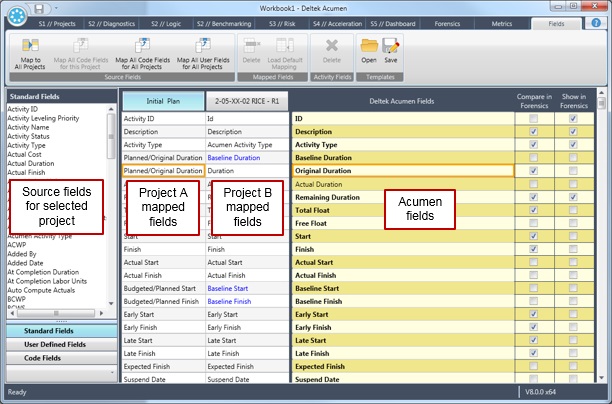
The right-hand side column contains a list of Acumen fields. These fields are available during an analysis and can be referenced by metric formulas. You can click on the field name to edit it; however, you cannot edit the bold field names but you can assign customized mappings to them.
The center columns are the currently mapped fields. There is a separate column shown for each of the projects/snapshots within a workbook.
Acumen field mapping provides the flexibility to have different custom mappings from each of your data sources map to a common field; in effect, standardizing data from multiple platforms that may have very different data schemas.
When linking to a data source, default mappings are assigned based on the platform type.
